- On your PC/laptop the keyboard has a Print Screen or PRTSCR button. When you press this in most cases you see nothing happen. What occurs is a copy of the current screen to your clipboard.
- Then you can open a software program like Paint or Microsoft Word and simply paste. You will see your picture and you can resize, crop, edit, and print or save.
 |
| start button |
Another method is using the Snipping Tool. At the Start button...
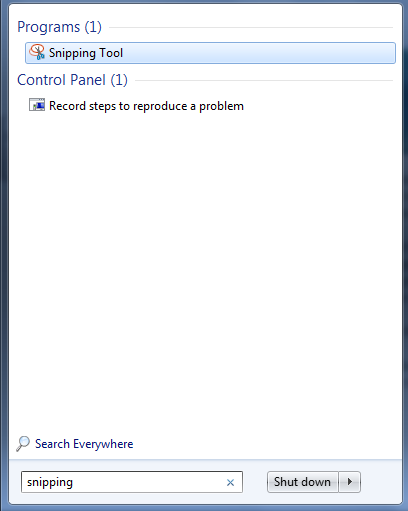 Search for Snipping. If the tool is installed on your computer you will find the program. Click on it one time.
Search for Snipping. If the tool is installed on your computer you will find the program. Click on it one time.When the tool opens you can choose New and click and drag a section of the screen to "snip". Then you need to save the snipped portion.
On your Mac you will choose ctrl+shift+F3 for the entire screen or ctrl+shift+F4 for selecting a portion.
These saved pictures are especially helpful when sharing with Tech Support what you see on your computer screen and you need help. Email the picture as an attachment so they know the exact message you are receiving. Often they can diagnose a problem by looking at the picture.
Happy snipping!

No comments:
Post a Comment